Vello survey designer: Input types
Clients use an input type to enter or select information for a survey question. A survey can have many different input types for its questions (for example, text boxes or rating scales).
The left sidebar of the survey designer shows the available input types:
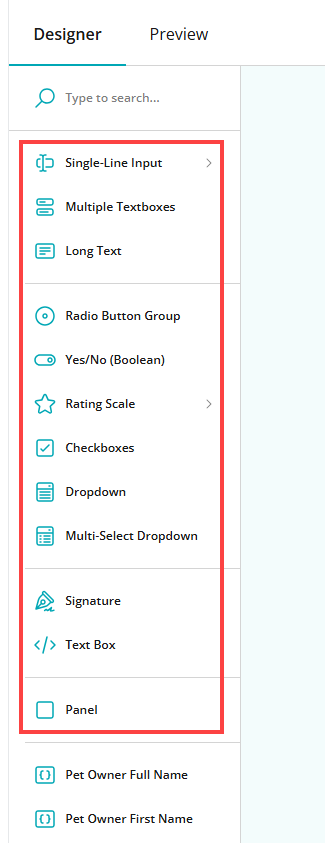
To add a input type to a survey, select its name in the left sidebar or drag it to the Add Question button that shows in the survey designer.
This table gives each input type and its function:
| Input type | Function |
|---|---|
| Single-line Input | Select Single-line Input to add a one-line text box. You can set Single-line Input to:
|
| Multiple Textboxes | Select Multiple Textboxes to add many one-line text boxes. |
| Long Text | Select Long Text to add a large text box. |
| Radio Button Group | Select Radio Button Group to add option buttons. A client can select only one of the options. |
| Yes/No (Boolean) | Select Yes/No (Boolean) to add a Yes button and a No button. |
| Rating Scale | Select Rating Scale to give clients a method to select a rating. You can set Rating Scale to:
|
| Checkboxes | Select Checkboxes to add checkboxes. A client can select one or more of the checkboxes. |
| Dropdown | Select Dropdown to add a list of options. A client can select only one of the options. |
| Multi-select Dropdown | Select Multi-select Dropdown to add a list of options. A client can select one or more of the options. |
| Signature | Select Signature to add an area that a client can enter their signature in. |
| Text Box | Select Text Box to enter text and links that shows to clients in the survey. Note: Clients cannot make changes to the content of the Text Box input type. |
| Panel | Select Panel to add a survey panel. Use a survey panel to put questions in a group. |
Input type examples
This table gives:
- An example of a survey question
- A possible input type that you can use for the question
- The results as shown in the survey
| Question text to enter | Input type to select | Result |
|---|---|---|
| Please give additional feedback | Long Text | |
| How would you rate your service? | ||
| The healthcare provider addressed my concerns | Dropdown, then make these list items:
| |
| I received clear instructions for aftercare | Yes/No (Boolean) |
